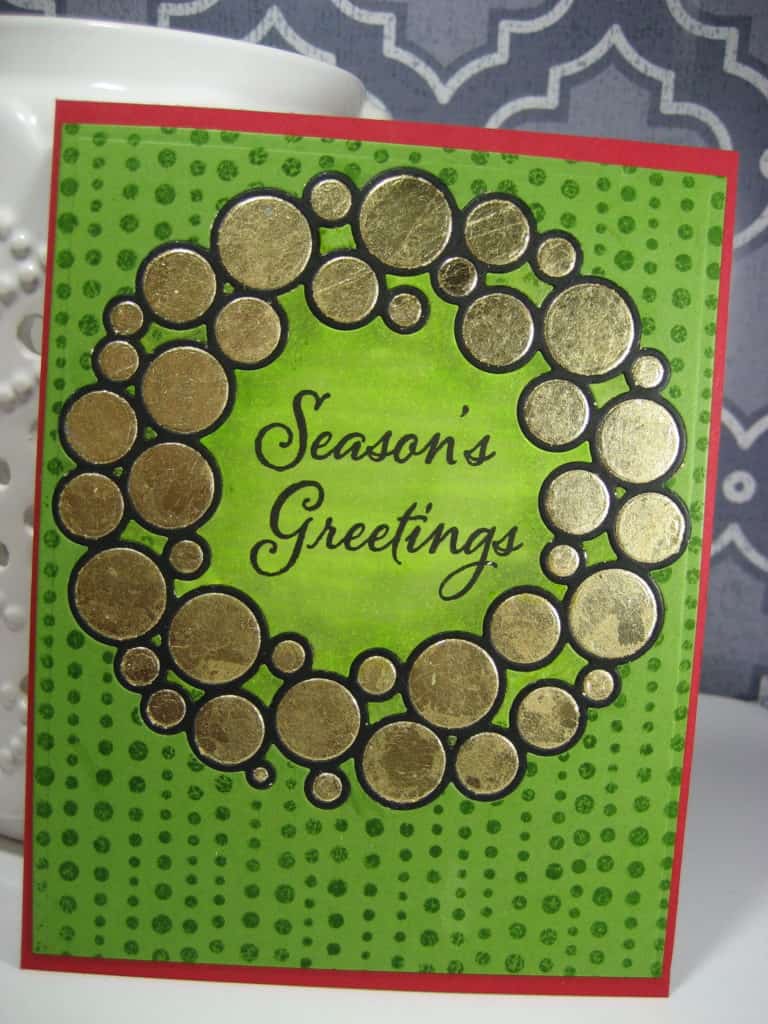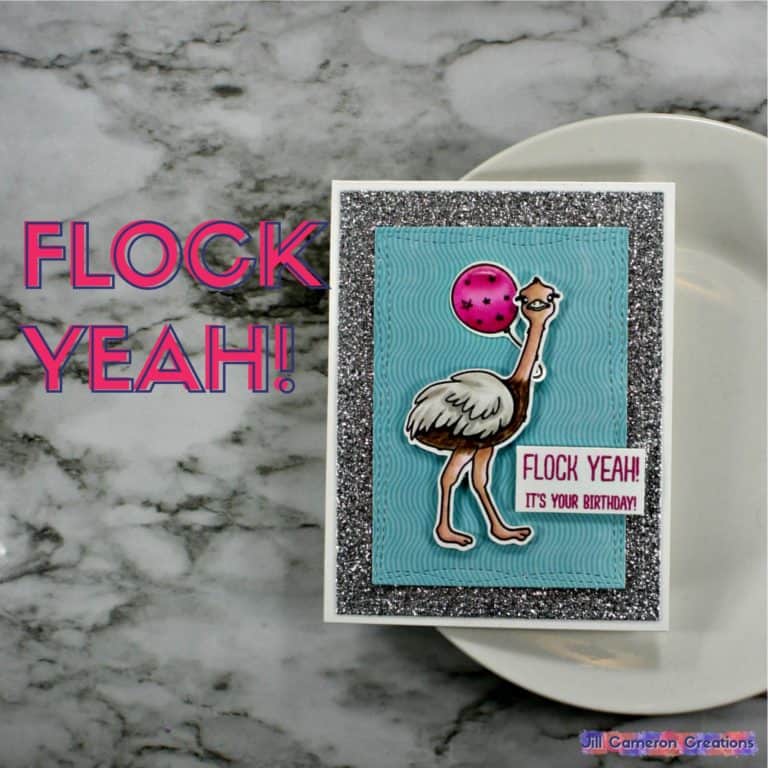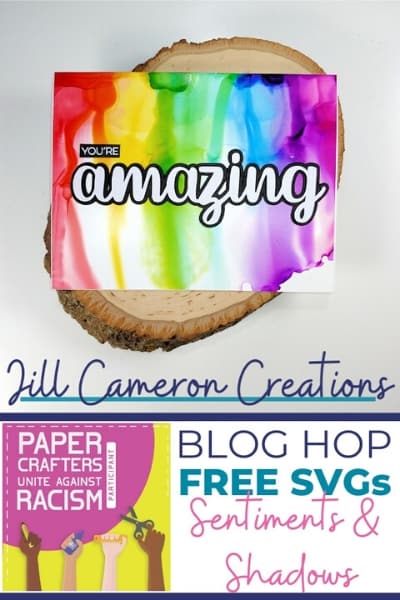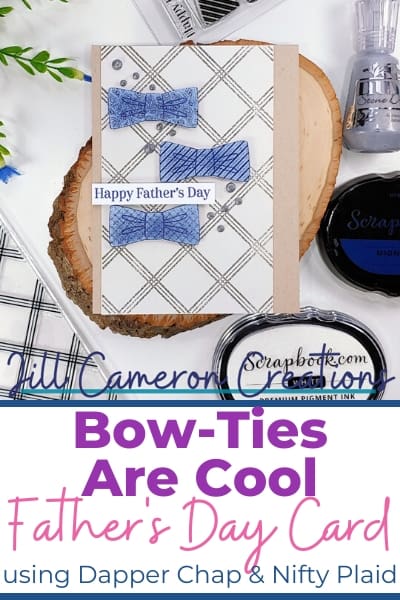Let’s take a little journey together into the wide world of digital stamps. It’s a great big world full of amazing options that will expand your creative horizons. Getting started with digitals stamps isn’t difficult either. There are many ways to utilize digital stamps in your crafting projects so today we’re going to talk about what you need so you can use them too.
I know! I know! You don’t like digital stamps because you like traditional stamps and digital stamps just don’t give you that same feeling. Plus, you have to mess with the computer and possibly a digital cutting machine. I totally understand if you feel like this isn’t something you want to learn about, BUT I encourage you to at the very least read through the rest of the article. You might find it’s not as difficult or as time consuming as you thought. 😉
First things first: the printer
The question I see most often about getting started with digital stamps is “What kind of printer do you use to print digis?”
I use a wide format printer but I do a ton of different projects for my business so you don’t need a wide format printer unless you really just want one. My printer is several years old and I use off-brand ink cartridges so it’s not expensive.
You’ll want an inkjet printer that does a great job printing photos. Also, the printer needs to be able to pick up a heavier weight paper than just typing paper. That’s why a photo printer is ideal. Photo paper is about the same weight as most of the paper you’ll print your digital stamps on.
Canon makes an entire line of printers for crafters. It’s the PIXMA line. Any of the printers in this line are amazing printers.
Next up: the paper
This is pretty straight forward. The paper you choose to print on is important to ensure your project turns out AMAZING! For Copic coloring projects (which around 98% of mine are for digital stamps) I use my favorite cardstock; Neenah Solar White 80lb Cardstock. Do not use index card for alcohol ink projects. If I’m going to color with pencil then I’ll use a lightweight pencil paper or sometimes stick with my Neenah cardstock.
Software?
The great news here is you don’t need super special software to print a digital stamp. You just need a word processor such as Google Docs, Microsoft Word, or Apple’s Pages.
You can import any JPG or PNG image to a word processing program and print it out. Be sure to change the margins of your page to 1/2″ all the way around to get the most on your paper.
You can also create custom page sizes and print the image in the middle of a cardstock panel. I like to cut my images out once I’m done coloring, so this isn’t an option I use a lot.
If you want to build scenes with digital stamps I highly recommend downloading Silhouette Studio or Cricut Design Space. Both are really easy to use and totally free. It’s pretty much like creating a document in a word processor except you can move the images anywhere you want to and layer them with ease.
Where to get digital stamps?
Man, I’m glad you asked that question! Not only do I have a store with digital stamps (more to come after January 1, 2021), I have a lot of great recommendations for you.
Many of your favorite traditional stamp companies offer digital images too. That means you can combine traditional stamps and digital stamps to create totally mind blowing projects. Here’s a short list:
Then there are piles of companies that offer just digital stamps. Here are some of my favorites:
- The Paper Shelter
- Doctor Digi House of Stamps
- Some Odd Girl
- And the amazing shops of Etsy
Other things to consider
Digital images don’t take up physical space but they do take up hard drive space. I highly recommend that you create a way to keep you digital stamps organized. (What works for me might not work for you. That’s because everyone’s brain works differently and that’s okay.) I’ll share with you how I store my digital stamps.
- Create a folder on your computer specifically for digital stamps.
- Download the image zipped file to your local hard drive. Usually the default for this is the Download folder on Windows and Mac computers. Change the download location to the folder created specifically for digital stamps. If you aren’t sure how to do this, there are lots of tutorials on Google.
- Unzip the folder.
- Rename the image files with the name of the image and the company. Many digital files are named using a naming convention of whoever created the image. This isn’t exactly helpful when you have a bunch of images from various companies.
- This is the most important part. Back-up your files! Copy that folder to a thumb drive, burn them to CDs, use an external drive, or a cloud drive. It doesn’t matter how you back them up, just do it.
And that wraps up getting started with digital stamps. I really hope you give them a try!